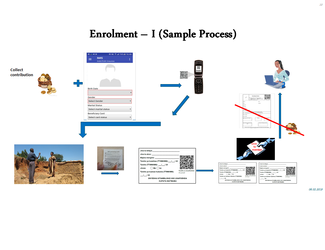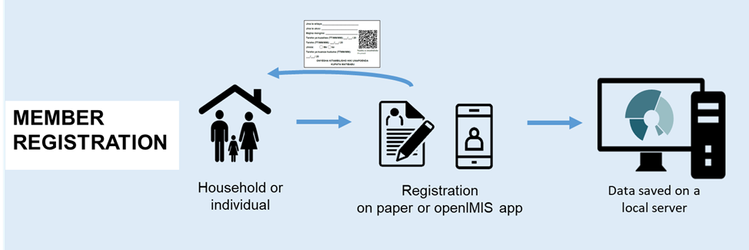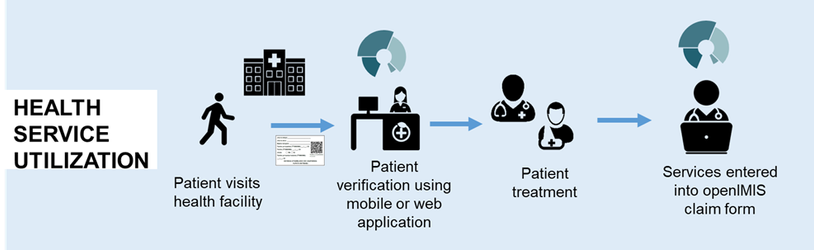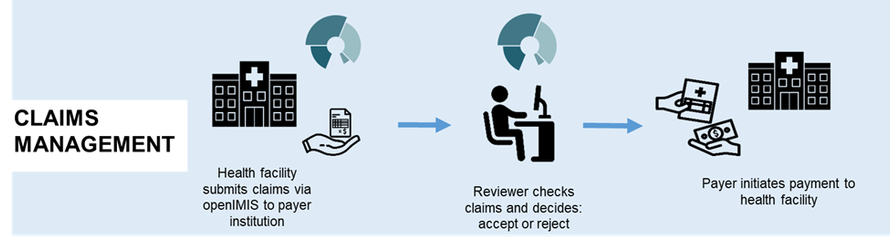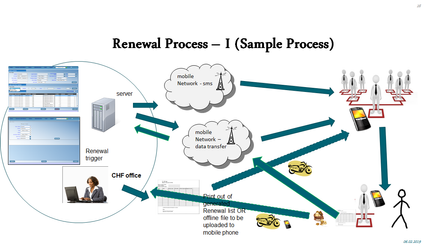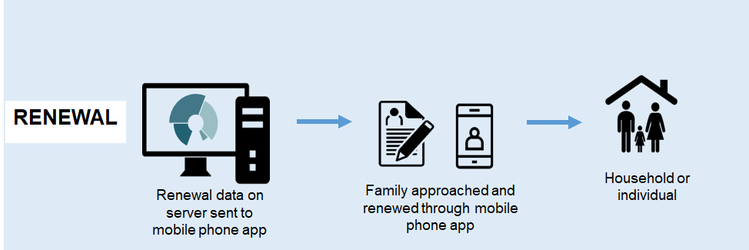...
3. Describe how operations are handled structured by key processes
3.a. Enrolment Process
Points to cover:
...
3.b. Health service utilization
Points to cover:
...
- Login to the app as an Enrolment Officer (EO code: E00005, Login name: sidsri, Password: sidsri2019)
- Enquire (Menu → Enquire) the individual by either scanning the Insurance Number of the individual or typing it directly in the app. For demonstration use an existing case in the system (eg. 174000002).
3.c. Claims process
Points to cover:
...
- Mobile application is only used for claims submission and rest of the processing on the insurance scheme side is undertaking on the web application (as per the description above)
- Demonstrate the Claims app using the facility and Claims Administrator details you wish to demonstrate. You can either create your own account or use HF Code: RAHOS001 (Rapta District Hospital), Claim Admin Code: RHOS0011 (Rijo Lawrence)
- Start with capturing details of the facility entering the claim and then proceed to adding details of the claim like diagnosis, dates of visit, etc. For eg. enter the same date for Visit Date To & Visit Date From, but ensure that on this date the individuals policy is active.
- At the bottom of the screen select Add Services and Add Items to add specific services or items (search with code or name and once found click Add) prescribed to the individual receiving the treatment. The quantity of the item or service can be adjusted while prices if already set will be displayed automatically and dont need to be adjusted. For eg. add Service: A1 Consultation - I unit, Item: 0176 ORAL REHYDRATION SALTS (ORS) FOR 1 LITRE POWDER - 2 Unit
- After adding all prescribed items and services, Post the Claim so the claim is saved and ready to be uploaded to the web application.
- To upload the claim to the web application (Menu → Synchronize → Upload Claims) using the login credentials of the Claim Administrator that you have created (if using the account given above use Claim Admin Login ID: rijo, Claim Admin Login password: rijo2019).
3.d. Renewal Process
Points to cover:
...