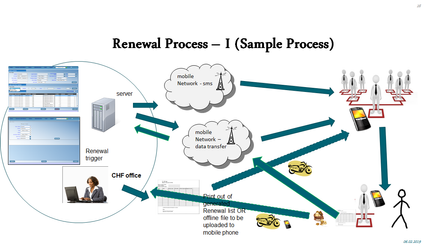...
- Mobile application is only used for claims submission and rest of the processing on the insurance scheme side is undertaking on the web application (as per the description above)
- Demonstrate the Claims app using the facility and Claims Administrator details you wish to demonstrate. You can either create your own account or use HF Code: RAHOS001 (Rapta District Hospital), Claim Admin Code: RHOS0011 (Rijo Lawrence)
- Start with capturing details of the facility entering the claim and then proceed to adding details of the claim like diagnosis, dates of visit, etc. For eg. enter the same date for Visit Date To & Visit Date From, but ensure that on this date the individuals policy is active.
- At the bottom of the screen select Add Services and Add Items to add specific services or items (search with code or name and once found click Add) prescribed to the individual receiving the treatment. The quantity of the item or service can be adjusted while prices if already set will be displayed automatically and dont need to be adjusted. For eg. add Service: A1 Consultation - I unit, Item: 0176 ORAL REHYDRATION SALTS (ORS) FOR 1 LITRE POWDER - 2 Unit
- After adding all prescribed items and services, Post the Claim so the claim is saved and ready to be uploaded to the web application.
- To upload the claim to the web application (Menu → Synchronize → Upload Claims) using the login credentials of the Claim Administrator that you have created (if using the account given above use Claim Admin Login ID: rijo, Claim Admin Login password: rijo2019).
3.d. Renewal Process
...
Points to cover:
- Describe a standard process first which might go beyond the use of openIMIS. This helps visualize and understand where openIMIS fits in the process. If you have an idea then ideally try to tailor this to the actual process that is followed by the insurer who you are demonstrating the system to.
- Demonstrate the use of the web application and/or the mobile application and show how a renewal is triggered in the system and then followed up and completed by an enrolment officer. Undertake the demonstration in the sequence of - generating a list of renewals from the web to explain paper based process, undertaking a renewal from the web application and then using the mobile application undertake a renewal by the enrolment officer.
Using web application
- Login to the application with the provided account on the login page. You can also create your own user accounts which logs in with a familiar name and location but ensure the right roles, location and health facility affiliation that you wish to demonstrate.
- To demonstrate a use case you will need to have created a household before that is due for renewal in the next 14 days (this is the current period set in the system) and you will also need to login to the mobile application with the credentials of the enrolment officer responsible for the enrolment of this family. Create this case few days earlier (at least one day before you do the demonstration) as the renewal service (i.e. the check in the database for expiring policies in the given period and accordingly sending respective information to the mobile application of respective enrolment officer) is currently set to run once a day.
- Generate the list of renewals (Tools → Policy Renewals) by selecting the appropriate location (Region, District, Municipality, Village) and Enrolment Officer for the period (Date From and Date To) you want to generate the list for (Preview).
- Once generated demonstrate how to save (button that looks like a floppy disk) and print the list of renewals. Thereafter explain the manual process that is undertaken to get the list to the enrolment officer and subsequently how the renewal is done using the mobile application.
- To demonstrate how a renewal is done from the web application first identify the family (Insurees and Policies → Insurees) to be renewed in the system by using the ID number (enter Insurance Number then click on Search) of any person in the family.
- Once the family is found view the family (Insurees Found → click on Insurance Number) and select the policy that has to be renewed (Policies) and then click on R button to renew the policy by entering the Policy Details (Enrolment Date, Enrolment Officer, etc.).
- To activate the renewed policy select the policy and then add a payment against it (as described under Enrolment process). Once the payment is completed and matches the policy value the policy will be in Active state.
Using mobile application
- Login to the app as an Enrolment Officer for which you would like to demonstrate the renewal case for.
- Go to the list of pending renewals (Menu → Renewal), where you will have a list of pending renewals that the enrolment officer has to follow up on.
- Select the respective case you wish to demonstrate and renewal that family after entering the payment details.
- Upload the renewals undertaken by the enrolment officer to the web application (Menu → Synchronize → Upload Renewals) using the login credentials of the Enrolment Officer that you have created.
4. Describe reporting possibilities
Points to cover:
- Describe reporting possibilities from the web application as - standard reports available through the web interface of openIMIS and on demand reports available through the AR IMIS tool that is accessed say by Excel.
- To demonstrate the standard report (Tools → Reports) choose the report you would like to generate by applying appropriate filters any report you would like to show (Preview) and subsequently save (button that looks like a floppy disk) or print it.
- To demonstrate AR IMIS have your excel file opened on the side that is already opened a connection with AR IMIS (pivot table connected to external analysis service where AR IMIS resides) and demonstrate the cube for a fact (data) across the various dimensions available in the report.